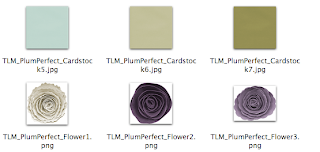Just wanted to pop in and let you know about a new FREE class being hosted by Jessica Sprague. I've taken a few of her free classes before and always learn something new! Plus, once you take a class the course materials and tutorials are yours FOREVER. Which means if I can't attend on the specified dates or miss a lesson I can always go back and do it later on my own. Big perk! Registration is open NOW so click on the image below to be taken to the information page. :)
Hope to see you there!
Tuesday, November 9, 2010
Monday, November 8, 2010
Post-iNDSD File Organization
How are we all recovering from iNDSD this weekend?! I'm slowly working my way through the aftermath. I foolishly *thought* that if I stayed away from the computer MOST of the weekend I wouldn't be so enticed download, and play, and SPEND. hehe I was amazed at what I could do in just a few hours. {wink} So now the clean up and organizing begins.... If I was smart I would have done it as I downloaded, but after a sale like this weekend {HA!} there was no keeping up!
But I don't think I'm the only one.... at least I hope not! So in the spirit of sharing I thought I briefly share with you how I organize my digital scrapbooking products. To me organizing your supplies is a bit of a personal matter. Everyone has their own preferences and needs, so do what fits you! This is what works for me right now. It's changing from what I used to do.... and will probably change again someday. :) But here's my current method...
After downloading I go through my files and combine all the coordinating downloads into one folder. For example, if the kit I bought came in 4 downloads (thus making 4 separate files on my computer) I open the files and move all the product into one big folder. Seems obvious. I have also found it is very important to keep the TOUs and Previews in this folder with the product. If I try and keep them separate I lose them... not good.:) I name this folder "Designer - Kit Name".
I then rename the files as necessary. I use a {fairly} specific naming convention with all of my digital scrapping supplies. Most designers seem to name their products in a similar matter, but every now and then I need to re-label.
In my stash I like the file name to read: Designer_KitName_item.jpg
Depending on how common the designer abbreviations initials are I may choose to write-out the designer name as well.
Next I find the preview image in the kit. I should mention I work on a Mac, which has this neat little feature that allows you to place an image as your folder thumbnail. (I know PCs do something similiar but I believe it's more of a random viewing of the contents. I don't know if you can select a specific image?) I like to take my kit preview image and use it as the folder image for my new kit's folder. So instead of just a plain old folder I get a nice pretty peek at what's inside. :) Here's a contrast of the plain ol' folder versus one's with the preview image.
To do this on your Mac, open your kit image in the Preview program. Use the cross-hair cursor to select your image and copy (cmd+c). Then ctrl+click your kit folder and go to "Get Info". This should open a little dialog box like below.
Click on that little folder on the top left next to the folder name and paste (cmd+v). Tah Dah!
Lastly, I move my pretty little folder over to my EHD and repeat... and repeat... and repeat... haha After last weekend I'll be doing this a while!
And that's it! How do you organize your scrapping supplies? Do you use a tagging program or a different folder method? Share in the comments below!
This is my desktop halfway through my downloading frenzy iNDSD weekend.
**Warning: What you are about to witness is Extreme Downloading Madness. Viewing this image has been known to cause disbelief, pity, choas, and sheer overwhelmedness... ok that's not a word, but you get the idea. Ready?**
Can you see my old family picture back there? Yeah. Sick. It drives my husband ABSOLUTELY crazy. (There is a reason we can't share computers anymore. hehe) Once all the desktop space is filled the files start to stack on top of each other in the top right corner. Lets just say I had enough files stacked there this weekend to cover the desktop another 1...er 2... times. :PYes. My name is Carissa Littleford and I have a downloading problem.
But I don't think I'm the only one.... at least I hope not! So in the spirit of sharing I thought I briefly share with you how I organize my digital scrapbooking products. To me organizing your supplies is a bit of a personal matter. Everyone has their own preferences and needs, so do what fits you! This is what works for me right now. It's changing from what I used to do.... and will probably change again someday. :) But here's my current method...
After downloading I go through my files and combine all the coordinating downloads into one folder. For example, if the kit I bought came in 4 downloads (thus making 4 separate files on my computer) I open the files and move all the product into one big folder. Seems obvious. I have also found it is very important to keep the TOUs and Previews in this folder with the product. If I try and keep them separate I lose them... not good.:) I name this folder "Designer - Kit Name".
I then rename the files as necessary. I use a {fairly} specific naming convention with all of my digital scrapping supplies. Most designers seem to name their products in a similar matter, but every now and then I need to re-label.
In my stash I like the file name to read: Designer_KitName_item.jpg
Depending on how common the designer abbreviations initials are I may choose to write-out the designer name as well.
Next I find the preview image in the kit. I should mention I work on a Mac, which has this neat little feature that allows you to place an image as your folder thumbnail. (I know PCs do something similiar but I believe it's more of a random viewing of the contents. I don't know if you can select a specific image?) I like to take my kit preview image and use it as the folder image for my new kit's folder. So instead of just a plain old folder I get a nice pretty peek at what's inside. :) Here's a contrast of the plain ol' folder versus one's with the preview image.
To do this on your Mac, open your kit image in the Preview program. Use the cross-hair cursor to select your image and copy (cmd+c). Then ctrl+click your kit folder and go to "Get Info". This should open a little dialog box like below.
Click on that little folder on the top left next to the folder name and paste (cmd+v). Tah Dah!
Lastly, I move my pretty little folder over to my EHD and repeat... and repeat... and repeat... haha After last weekend I'll be doing this a while!
And that's it! How do you organize your scrapping supplies? Do you use a tagging program or a different folder method? Share in the comments below!
Monday, November 1, 2010
*New* Plum Perfect Kit & Freebie!
Good morning! I have a new kit for you!
I'm hosting this Quick Page Exchange over at Stuff to Scrap this month, which means I needed a kit for the QPs to be made from. I wanted to do something a little "non-traditional" that could be used for a variety of layouts, but still keep some that cool fall feel & texture. The result is my new kit...
I hope you like it! Because, well, I'm just PLUM crazy about it!
Did you take a chance to enter the Sneak Peek contest last week? The results from random.org is in & the winner of my new kit is....
Congratulations! Email me at clittleford3(at)gmail(dot)com to claim your prize!
If you didn't win this time, don't worry. I still have a great deal for you! This week only (through Nov. 7th) the Plum Perfect kit will be on sale for just $2.00!! That's 50% off! PLUS, you can use the coupon below and get the cardstocks FREE. Wahoo!
Take a peek at what my CT made with this kit....
AND I have a free AddOn for you! Yay!
While you are there don't forget to grab the full Plum Perfect kit for just $2 this week & get FREE cardstocks with purchase!
I'm hosting this Quick Page Exchange over at Stuff to Scrap this month, which means I needed a kit for the QPs to be made from. I wanted to do something a little "non-traditional" that could be used for a variety of layouts, but still keep some that cool fall feel & texture. The result is my new kit...
Plum Perfect
Whether you need to scrap cool Fall & Winter photos or bright Spring ones Plum Perfect is the perfect kit for you. In this kit you'll find a little bit of shabby combined with just a touch of grunge for a perfect blend of beautiful and stylish supplies and endless layout possibilities. Plum Perfect contains 13 patterned 12x12in 300ppi papers, 37 elements, and 1 mixed case alpha.(imaged linked to store)
I hope you like it! Because, well, I'm just PLUM crazy about it!
Did you take a chance to enter the Sneak Peek contest last week? The results from random.org is in & the winner of my new kit is....
{Anonymous} Dee!
She said..Here in North ID we finally have a break from the rain this morning. Have a feeling it will be back though.:( Love the sneek peek.
Dee
Dee
Congratulations! Email me at clittleford3(at)gmail(dot)com to claim your prize!
If you didn't win this time, don't worry. I still have a great deal for you! This week only (through Nov. 7th) the Plum Perfect kit will be on sale for just $2.00!! That's 50% off! PLUS, you can use the coupon below and get the cardstocks FREE. Wahoo!
Take a peek at what my CT made with this kit....
Kelsey
AND I have a free AddOn for you! Yay!
While you are there don't forget to grab the full Plum Perfect kit for just $2 this week & get FREE cardstocks with purchase!
Subscribe to:
Comments (Atom)